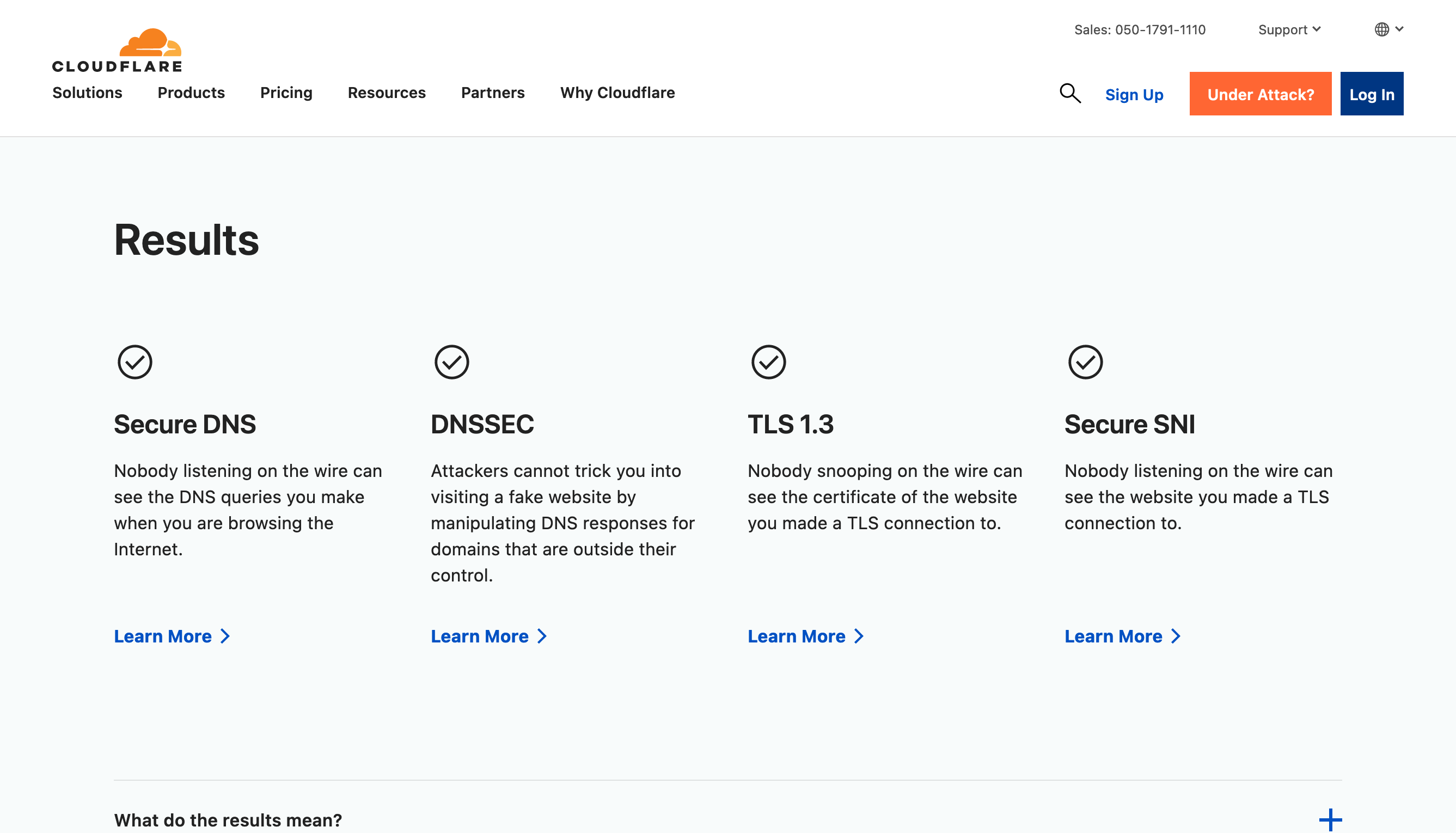7.1. Firefox Security Settings#
last update: Feb 07, 2024
7.1.1. Security Add-ons#
7.1.2. Secure Internet Connection#
Use VPN
Enable Cloudfare
Enable ECH
Disable WebRTC
VPN#
Virtual private network (VPN) can provide several benefits, such as hiding your IP address, encrypting your internet traffic, and allowing you to access content that may be restricted in your region.
Enable DoH (DNS-over-HTTPS) with Cloudflare#
Open Firefox and go to
about:preferences#general.Scroll down to
Network Settingsand click onSettings....Select
Enable DNS over HTTPSand selectCloudflareas provider.Click
OKand close the tab.
Or
Open Firefox and go to
about:config.Search for
network.trr.Set
network.trr.modeto2or3(2: TRR first, fallback to DNS,3: TRR only)Set
network.trr.uritohttps://mozilla.cloudflare-dns.com/dns-query.
Enable ECH (Encrypted Client Hello)#
Open Firefox and go to
about:config.Search for
network.dns.Set
network.dns.echconfig.enabledtotrue.Set
network.dns.http3_echconfig.enabledtotrue.
Disable WebRTC#
WebRTC
👉 WebRTC stands for Web Real-Time Communication. It is a technology that allows audio and video communication over the internet directly between browsers, without the need for plugins or external software. While it can be useful for video conferencing and other real-time communication, it can also potentially leak your IP address, which is a privacy concern. Disabling WebRTC in your browser can help prevent IP leaks.
Disable WebRTC:
Open Firefox and go to
about:config.Search for
media.peerconnection.enabledand set it tofalse.
WebRTC Leak Shield: This extension can switch the setting above easily.
7.1.3. Test#
If you pass Cloudflare Browser Check, you can see: